- Student privacy and equity
- Student access to technology/resources
- Student engagement
- Exams and assessments
To balance these factors, instructors follow these guidelines.
Student Privacy and Equity
Instructors have been encouraged to adopt a camera-optional practice when teaching through Zoom. A camera-optional approach respects your issues such as access and equity (e.g., some of you may not have cameras on your devices), safety and security (e.g., some of you may be deployed military or in need of safety or privacy), and religious strictures. If your instructor does not take attendance, they should continue to respect that some students will attend remotely. If the instructor does take attendance, they may use manual or automatic options to take attendance through Zoom.
If an instructor chooses to record a Zoom session, your recorded participation during the session should not be required. Other forms of participation, e.g., private chat, can be required and assessed. You should be provided the choice to opt-out from identification in the recording by muting your audio, disabling video, and not typing in public chats.
Student Access to Technology/Resources
You may not have the necessary equipment or meet the technology requirements to participate in class using a webcam. If you are unable to secure the appropriate technology to support your course work, Penn State IT has a limited supply of loaner laptops, mobile hotspots, and webcams available to students actively enrolled in the current semester.
Student Engagement
Your courses will work best when everyone does their part to create a sense of community by engaging with each other. Turning on your webcam, especially during class discussions, can play an important part in your engagement in class, since showing our faces is a good way to connect, build community, and communicate understanding. While this is one method of engaging, it is not the only way to engage in your courses. Being active in chat, voicing your thoughts in breakout rooms, and commenting in online discussion activities are all good ways to connect. If you are not going to use your webcam on a regular basis, you should update your profile in Canvas to add a photo, avatar, or some other graphic; and consider personalizing your Zoom presence in the course. Please take time to consider how you will engage in your courses. Your active participation — in whatever form you choose — contributes to your learning and the learning of your peers.
Exams and Assessments
To protect the integrity of exams and other assessments, you may be required to turn on your webcam in order for your instructor to monitor the assessment. You should find a location in which you can access a webcam. If that is not possible, you should request an adjustment within 48 hours of the announcement by the instructor that they will be requiring webcams for the assessment. Your instructors will take into consideration the facts and circumstances surrounding your request and determine whether it is appropriate to grant it. If so, they will work with you to provide an alternate assessment. Screen sharing can also be an option to monitor your work if you and your classmates are in separate Zoom rooms.
If instructors are also recording the assessment, they will notify you of their intent via a written announcement at least 5 days in advance. Instructors must remind you that the assessment will be recorded before any recording takes place.